Frequently Asked Questions
I have a question that's not listed below. Contact Customer Service
edHelper is an online subscription service that provides printable worksheets for teachers and homeschooling parents. edHelper offers a wide range of materials, including math, language arts, reading and writing, social studies, science, and much more!
As a subscriber, you will be able to use all materials in the subscribed package for a single, affordable price.
- All printable materials for grades PreK-12. There are no exclusions!
- Special education materials - including Hi/Lo (high interest/low readability) reading comprehensions
- Foreign language materials
- Middle school materials
- The ability to create, save, and edit word lists that can be used to make personalized reading, spelling, and vocabulary worksheets and puzzles.
- Reading comprehensions, literature units, writing prompts, math, science, social studies, health, and holiday theme units are also included.
We encourage you to look through the materials and curricular areas we offer via the homepage. You will have limited access without a subscription, but you will be able to gain a better understanding of the quantity and quality of materials we offer subscribers.
[Back to top]edHelper subscribers are mainly teachers and parents who use edHelper worksheets as supplemental materials for their students.
edHelper subscriptions are available to individuals and groups.
Click here to order an individual account. We accept American Express, Discover, Master Card, Visa, and checks or money orders denominated in U.S. dollars. We do not accept PayPal. If you pay by credit card, your account will be activated immediately. If you pay by check or money order, your account will be activated when we receive your payment. Upon activation you will receive an e-mail confirmation with login instructions. At that time, you will be able to access your edHelper subscription using the login information contained in the confirmation e-mail.
Site Licenses
Schools and/or school districts can order a site license. The cost of a school license depends on the number of teachers, term, and the type of subscription your school wants to purchase. The minimum order for a school license is five teacher accounts. Each user must have his or her own account; no account sharing or group accounts permitted. To receive a price quote online and to order a school license, please click here.
We have a secure payment site. On the payment page you will see a "lock" in the lower right-hand side of your window. This lock indicates that we have taken measures to ensure the security of your personal information between our site and your browser.
[Back to top]To order a gift subscription, please click here. Once we receive payment, we will send the recipient login information to the e-mail address you provide on the online form.
[Back to top]We can process a purchase order with an edHelper site license. Five or more teachers are required for a site license. The cost of a site license depends on the number of teachers, the type of subscription, and the term. To order, click here to fill out an online order form. Once you submit your order, you will receive an online invoice with payment instructions. You are not under any obligation to make the purchase; we will not process it until you send us the purchase order.
If you want to purchase an individual subscription with a purchase order, click here and choose to pay by check or money order. Once you submit your order, you will receive an online invoice that can be printed and used to process payment at your school's administration office. We will set up your account when your administration sends us the invoice and check.
[Back to top]edHelper offers one or two year subscriptions. Depending on the term you choose for your subscription, your subscription will expire 12 or 24 months from the date of activation.
[Back to top]No, you do not need to be a teacher to subscribe to edHelper.
[Back to top]Sorry, we do not offer trial subscriptions. You can find many pre-made sample worksheets on edHelper.com. Feel free to browse and use as many sample worksheets as you like in order to help you make your purchase decision. Please note that our system does not generate a sample for each type of material we offer.
We take great pride in providing a quality product at a reasonable price. Since we do not offer samples for all of our materials prior to purchase, it is our policy, in general, to provide a full refund to a customer who purchases a subscription and finds that he/she is not 100% satisfied with our materials and services. Refunds must be requested within 30 days of activation of your account.Contact Customer Service to request a refund.
[Back to top]Yes, answer keys are provided for the vast majority of our worksheets. Please note that answer keys are not provided for some of our older math worksheets and our open-ended writing/critical thinking materials. All other worksheets have the option to print answer keys and also to print multiple versions of a particular skill (use the area marked the "number of keys").
[Back to top]Our system does not accept the same credit card if it was rejected earlier on the same business day. Please try again another day or use a different credit card to make payment.
[Back to top]With each order that gets placed on edHelper.com, you will immediately receive an online confirmation on your web browser with your order number. You will also receive an e-mail confirmation of your order. If you did not get an order number or an email confirmation, your order most likely did not go through. However, we recommend that you call your credit card company to see whether a charge was made against your account. If there are no charges, we suggest placing the order again. If there is a charge, please e-mail customer service and include your order number, your name, and your billing address.
By mail with checks or money ordersAll mail orders take approximately five business days to process. You will receive an e-mail containing your password once we receive your payment. If it has been more than five days since you mailed your payment and you still have not received your password, please e-mail customer service and include your order number, your name, and your billing address.
[Back to top]You can request the receipt of your last purchase online. Click here to get a receipt.
[Back to top]edHelper.com grants you the right to reproduce as many worksheets as needed for noncommercial, individual, or classroom use. However, you may not republish or mirror edHelper.com pages on another webpage or website.
If you would like to use edHelper.com materials in your own books or articles, you must contact the webmaster to request permission.
[Back to top]If you are a paid subscriber and have recently changed your e-mail address, please fill out the form below and click the Submit button.
*Your information must exactly match what is on file for this account.
- Click here and login to your edHelper account using the e-mail address and password currently associated with your account.
- Enter your own password and click the Change Password button to submit your request.
Enter the e-mail address you use to log in. You must use the email address associated with your edHelper account. We will send your password to your registered e-mail address.
If you have changed your e-mail address since you signed up and you don't have access to the old one, you will need to change your e-mail address. We regret any inconvenience that this may cause, but it is a necessary security precaution to prevent anyone from gaining unauthorized access to your account.
[Back to top]Yes, edHelper is web-based which means that you can access your account from any computer with Internet access. Please note that we allow only one registered e-mail address per subscriber; therefore, you will need your registered e-mail address and password to login to your account as we cannot provide a secondary e-mail address for convenience purposes.
[Back to top]No, you cannot share your account with anyone. Your membership is for your personal use only.
The security of your account is important. When you share your password, you simply put yourself at risk of losing the control of your data. For example, other people may delete or change your saved data intentionally or unintentionally. Please do not share your password with others.
If you are using a public computer (such as those in schools or libraries) to access your edHelper account, do NOT check the "Remember Me" checkbox to save your password on that computer. Saving your edHelper login on a public computer will give other people access to your account.
[Back to top]Click here and login to your edHelper account using the e-mail address and password currently associated with your account. You can find the expiration date under the Subscription Expiration heading.
[Back to top]
- Click here and login to your edHelper account using the e-mail address and password currently associated with your account.
- Choose to add one or two years to your subscription.
- Click the Renew Subscription button.
Once a subscription is renewed, our system automatically generates a new expiration date. The new expiration date will be extended exactly 1 or 2 years, depending on the term of your subscription, from the date of your current expiration date.
[Back to top]The purpose of the renewal page is to remind you that your subscription is about to expire. However, you can continue accessing your account if you choose to not renew or to renew at a later date. Click the "Continue" button to suppress the renewal notification when you log in next time.
[Back to top]Subscribers cannot change the level of subscription when renewing. If you want to change your subscription level, please do not use renewal link when you are prompted with this option. Instead, please place a new order and kindly ignore the renewal page. Use the same e-mail address associated with your current subscription to ensure you have access to your saved word lists and materials. Click here to place a new order.
[Back to top]You will not lose any saved materials if you allow your subscription to expire. To regain access to your saved materials, you must renew your subscription or place a new order using the exact e-mail address you previously used to subscribe. We use the e-mail address as the unique account identifier; if you place a new order with a different e-mail address, you will not be able to access your saved materials.
[Back to top]We use the e-mail address as the unique account identifier. We cannot transfer word lists between accounts. If you'd like to access your saved word lists, please change your registered edHelper e-mail back to the e-mail address associated with those saved materials. You will then use your previous e-mail address to login to your account.
[Back to top]You can sign up to receive edHelper's free newsletter here. Just enter your e-mail address.
If you wish to no longer receive newsletter e-mails from edHelper (either permanently or only during the summer months), click here to unsubscribe.
[Back to top]When you close all browser windows, you will be signed out automatically.
[Back to top]
- Click here and login to your edHelper account using the e-mail address and password currently associated with your account.
- Click the Upgrade your edHelper.com subscription button.
- Fill out the form and click the Submit Order button.
If you are sure that you are using the correct password that was e-mailed to you, fill in this form. This will tell you the exact character you are typing incorrectly.
[Back to top]Each time you start your browser, you will need to login to your account to create a subscriber-only worksheet. You only need to login once as long as you keep the browser window open on your computer.
We use cookies to maintain your login. If you have to keep entering your password to build a worksheet, please login to your account by clicking the Member Sign In link from our home page. Be sure you have the Remember Me check box checked. If that does not work, it may be possible that you have disabled cookies on your browser. To check your privacy settings:
- On the Tools menu in Internet Explorer, click Internet Options.
- On the Privacy tab, move the slider up for a higher level of privacy or down for a lower level of privacy.
NOTE: If you are using a public computer (such as those in schools or libraries) to access your edHelper account, do NOT check the "Remember Me" checkbox to save your password on that computer. Saving your edHelper login on a public computer will allow other people to access your account without your acknowledge.
[Back to top]
- Go to edHelper.com and click the Member Sign In link to login to your account.
- Click the Your Saved Word Lists and Quizzes link.
You can also visit the subscriber spelling/vocabulary tools page to load previously saved word lists and to build new word lists.
[Back to top]When you print worksheets, the answers always print on a separate piece of paper. However, if you have an older browser, it is possible that your browser does not know to start a new page. We suggest you download the free Firefox web browser.
[Back to top]You do not have to print all the pages of a worksheet. When you select print from your browser, look at the page range selection:
The normal setting is all pages. However, if you do not want multiple copies of the answer key, you should not select all pages. Instead, select Pages and then set the from: and to: fields. You may want to try one copy first before printing multiple copies.
[Back to top]Some worksheets that draw on your screen use Java to perform this function. This includes the clock worksheets, geometry, and charts in the math test prep section. The following is a clock that uses Java:
If you can see the above clock showing 5:30, then most likely you will be fine!
If you can NOT see the clock or have problems printing it, we suggest you download the free Firefox web browser.
A few of the fraction worksheets use the background colors to fill in squares (such as one-fourth). If you try to print these worksheets out and notice that your printer does not print the background, it is because your browser (such as Internet Explorer) is set to not print out the background. Many times this is actually the default. To check your printing setting:
- On the Tools menu in Internet Explorer, click Internet Options.
- On the Advanced tab, make sure the Print background colors and images (under "Printing") check box is checked.
That will fix the problem and the answers will then become a real fraction instead of zero!
[Back to top]Every time you click to create a worksheet online, a new worksheet is created. This may include random numbers, random mix of questions, etc.
The ID number of a worksheet is just a random number that is used so you can match a worksheet with its answers. We do NOT store answers on our server. Therefore, we will not be able to give you answers to a previously created worksheet.
[Back to top]We would suggest you re-install the free Adobe Reader. If you still have trouble after installing the Adobe Reader, you can also download any PDF file to your computer from its webpage link so that you can view it directly in Acrobat Reader.
- Right-click the link to the PDF file, then choose Save Target As from the pop-up menu.
- In the Save As dialog box, specify a name and location for the PDF file, then click Save.
- Start up Acrobat Reader and open the downloaded .pdf file.
Please follow these steps:
- Go to the Enter Word Lists Page. Scroll down until you see Word List.
- Insert your list of words. Scroll down and be sure to check the Save this Word List box. Add a title then click Build Worksheets and Puzzles Now.
- You will see more options for creating worksheets based on your list. Make the desired changes and click Continue to Word List at bottom of screen.
- This new screen will have Word List Options at the top. Click the radial button next to Edit Mode under Edit Options. On the following pages you can edit the definitions for each word if you have Edit Mode selected. Simply delete the definitions presented and add your own. Scroll down to the bottom of the screen and you can also add your own sentences for each word. After you add your definitions, click the Save Changes button in the upper left corner of screen. Then Continue with Save.
- You will be directed to a page with multiple tabs where you can create your desired worksheet.
There are two places you will want to complete in order to successfully save a word list you create.
The FIRST place is directly under the section you insert your word list. Make sure the Save this Word List box is checked and give your word list a title.
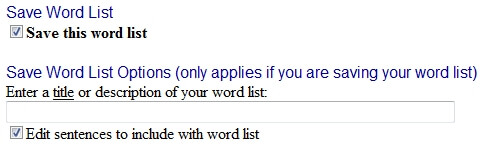
The SECOND place is on the Browse View and Edit Mode screen. You will need to click Save Changes. Then at the bottom of the next screen you will select Continue with Save.
Once you do this it will take you to a screen where you can continue to use those words and build the desired worksheet(s). To locate your saved word list after you logout and log back in, click on Vocabulary then Your Saved Word Lists. Please be aware that if you edit and make changes to the word list, your previous work will be overwritten.
[Back to top]There are two things you might try to help you obtain the desired worksheets.
- Try re-installing the free Adobe Reader. If you still have trouble after installing the Adobe Reader, you can also download any PDF file to your computer from its webpage link so that you can view it directly in Acrobat Reader.
- Right-click the link to the PDF file, then choose Save Target As from the pop-up menu.
- In the Save As dialog box, specify a name and location for the PDF file, then click Save.
- Start up Acrobat Reader and open the downloaded PDF file.
- Try using the MozillaFirefox browser to see if it helps. To download this free browser click here. Firefox works just like Internet Explorer. After you install the browser, please access your edHelper account via Mozilla Firefox, instead of Internet Explorer.
Our server tracks usage. We only do that to maintain our servers from excessive use. As a subscriber you may create up to 70 printables every day. [The usage counter tracks the number of worksheets created, not printed, each day.] This limit is used to prevent excessive use of our servers and to be sure that the servers run quickly and reliably for everyone. The usage counter is reset every day. Security of your account is important. If you don't think you made this many worksheets, it may be possible that someone else has your edHelper login information. In that case, we strongly recommend you change your password to prevent others accessing your account. In addition, do NOT click "Remember Me" if you are on a school or multi-user computer as anybody using that computer would then be automatically logged in to your account.
[Back to top]The Literature Units are supplemental materials to the actual story books, which you'll need to have a physical copy of in order to get the most out of each unit. If you are interested in reading passages and comprehension questions together, try to download Reading Comprehension worksheets instead.
[Back to top]- Would you like to suggest a worksheet?
- Did you find an error?
- Have an idea to make edHelper better?
Your feedback is extremely important in helping us continue to improve the service we provide. If you have a suggestion for us, please leave a suggestion.
